How To Use Excel Like A Pro?
Summary: Want to excel at Microsoft Excel? Here are some of the best tips to help you use excel like a pro.
Want to be an
analyst, marketer, accountant, CA, or entrepreneur who can keep track of almost
everything? Well, excel is the key. Whether you want to merge two sheets, do
simple math, or want to combine the information in multiple cells. Excel can do
it! There are so many shortcuts, formulas, tips, and tricks that can help you
simplify your work.
The best part is
that you don`t need advanced Excel knowledge to master it. So let`s begin.
What is Excel?
Microsoft Excel
is powerful data visualization and great software that can do analytics. This
software uses spreadsheets to organize, store, and track data sets with
formulas and functions. The software is used by many professionals working in
distinct profiles and departments.
Though it is
primarily used for creating financial documents, it is used to store, compile
and analyze large amounts of data. It removes the need to spend hours counting
cells and copying them from one sheet to another.
Basics of Excel
Now when you
know the uses of Excel, let`s talk about the Excel basics. If you are just a
beginner and using Excel for the first time, here are a few things that you
must remember:
1.
Creating a new spreadsheet.
2.
Basic computations like adding,
subtracting, dividing, and multiplying.
3.
Writing and formatting column
texts.
4.
Using auto-fill features.
5.
Freezing columns and rows
titles as you scroll past them.
6.
Sorting your data in
alphabetical order.
Documents You Can Create in Excel
You must be
wondering what kind of documents you can create in Excel. You can create income
statements, balance sheets, and calendars.
If you are a
marketer you can create documents like marketing budgets, reports tracking
marketing budgets, as well as spending, using Excel. You can also create
editorial calendars in an Excel sheet to keep track of your social posts and
content in advance. Excel can be used for all sorts of calculators- including
one for tracking leads and traffic.
Excel Formulas
Excel has plenty
of formulas that can appear overwhelming to any beginner. But, fret not! If you
are just a beginner, you can rely on the following formulas that are basic,
simple, and easy to remember. You can use them even to carry out some complex
functions.
a)
Equal Sign: Before writing any formula,
you will have to type an equal sign (=) in the cell where you want the result
to appear.
b)
Addition: If you want to add the value
of two cells, use the ‘+’ sign. Example- =C4+E6.
c)
Subtraction: To subtract the values of two
or more cells, use the ‘-‘sign. Example: =C6-H12.
d)
Multiplication: To multiply the values of two or more cells, use the
* sign. Example: = D12*F4.
e)
Division: To divide the values of two or
more cells, use the /sign. Example: =C5/D3.
Putting all the
above-mentioned formulas together, you can create a formula that adds,
subtracts, multiplies, and divides all in one cell. For e.g.
(C5-D3)/((A5+B6)*7).
Excel Functions
After the
formulas come Excel functions. These functions automate some of the tasks you
would use in a typical formula. So instead of using the + sign, you will use
the SUM function to add up a range of cells. Here is a list of a few more functions that will
help automate the calculation and tasks.
1.
SUM: To add up a range of cells or
numbers you can use the SUM function. To complete a sum, you would input the
starting cell and the final cell with a colon in between. Here’s what that
looks like SUM(Cell1:Cell2). Example: =SUM(C7:C23).
2.
AVERAGE: The AVERAGE function averages
out the values of a range of cells. The syntax is the same as the SUM
function: AVERAGE(Cell1:Cell2). Example: =AVERAGE(C5:C30).
3.
IF: The IF function allows you to return
values based on a logical test. The syntax is as follows: IF(logical_test,
value_if_true, [value_if_false]). Example: =IF(A2>B2,"Over
Budget","OK").
4.
VLOOKUP: The VLOOKUP function helps you
search for anything on your sheet’s rows. The syntax is VLOOKUP(lookup
value, table array, column number, Approximate match (TRUE), or Exact match
(FALSE)). Example: =VLOOKUP([@Attorney],tbl_Attorneys,4,FALSE).
5.
INDEX: The INDEX function returns a
value from within a range. The syntax is as follows: INDEX(array, row_num,
[column_num]).
6.
MATCH: The MATCH function looks for a
certain item in a range of cells and returns the position of that item. It can
be used in tandem with the INDEX function. The syntax
is: MATCH(lookup_value, lookup_array, [match_type]).
7.
COUNTIF: The COUNTIF function returns
the number of cells that meet certain criteria or have a certain value. The
syntax is COUNTIF(range,
criteria). Example: =COUNTIF(A2:A5,"London").
We know these
formulas might look complicated, but once you get the hang of these formulas,
you can do a lot of calculations without needing to use a calculator. So, try
these formulas and with regular practice, you can excel at Excel.
Are you looking
to find solutions for your burning problems? Get practical solutions easily
with our step-by-step learning strategies, action plan, frameworks that are
designed to empower you with various business functions.
From finance to
HR, Digital Marketing to IT & Sales, find creative solutions to prominent
business problems easily. Click here to know how these courses will benefit
you: https://www.badabusiness.com/psc



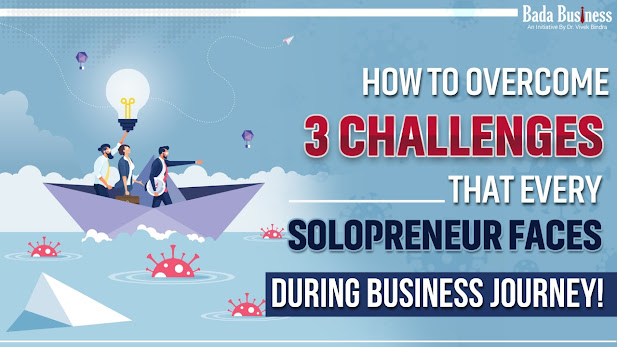
Comments
Post a Comment